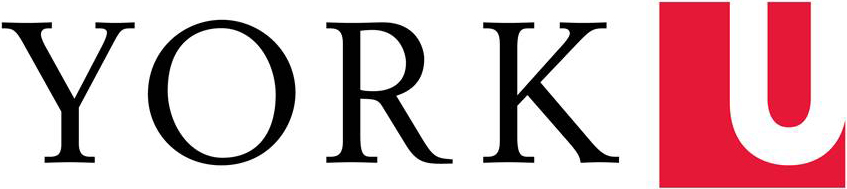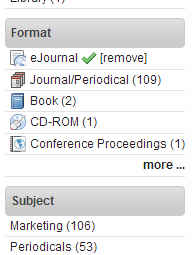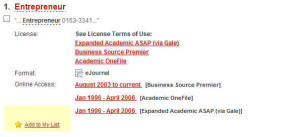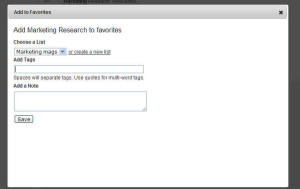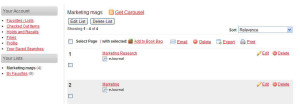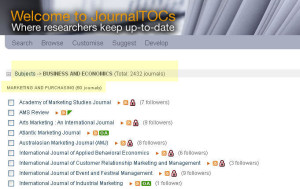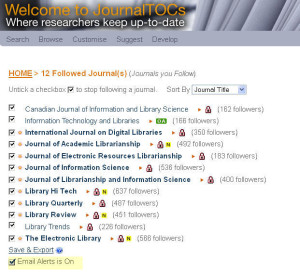Editor's Note: At a recent meeting, your Bronfman Reference Team was discussing some of the great questions that you all ask us on a regular basis. Some of these questions are great because you (temporarily) stump us, and others because they demonstrate just how innovative you all are in your thought processes. Either way, we decided that we not only wanted to share with you some of your amazing questions, but also the answers! This post forms part of our Best Questions Series. We hope you enjoy (and learn from) these as much as we do!
June Hill, Reference Assistant, Bronfman Business Library
Published Thursday January 23rd, 2014
Can I save a list of ejournals in my online library account for easy access?
Yes you can. You have a couple of options depending on what your goal is in building a list of ejournals.
- If you just want a list like a bookmark list then you can achieve this through the York University Library web site.
- If you would like an email alert when a new journal issue is available and access to its table of contents then, once service we recommend that is a free web service is called JournalsTOC.
1. Steps in building a list of ejournal titles using eresources in the York U library catalogue are as follows:
I. Go to www.library.yorku.ca. Select to login to eResources from home found on the left side navigation, then choose the option and return to the Library homepage.
II. In the search box in the middle of the page input the title of the journal you are looking for and change the dropdown to periodical title and execute your search. If you do not know the title, execute a keyword search and then on the left filter by ejournal.
III. On the search results page look for the journal title that offers an Online Access link and then select the “Add to my wish list” which appears at the bottom of each record.
This will open a pop-up box where you can create and name the list and save items to the list by selecting the list name from the dropdown.
IV. Select to view your list to see all the items you have added. You can easily delete items you no longer wish to include in your list.
V. Now you have created a list of ejournal links that you can continue to add to.
2. Steps for building a list of ejournals and for setting up alerts when a new issue is available using JournalsTOC (http://www.journaltocs.hw.ac.uk/)are as follows. “JournalTOCs is the biggest searchable collection of scholarly journal Tables of Contents (TOCs). It contains articles' metadata of TOCs for over 23,210 journals directly collected from over 2104 publishers.”
Here are the steps to setting up a JournalsTOC account and for selecting the journals you would like to receive alerts for.
I. Go to JournalsTOC (http://www.journaltocs.hw.ac.uk/) and sign up for an account.
II. Sign into your account. Then select the Subject area you are interested in via the Browse item on the top menu bar, for example you select Business & Economics, then you can select a more granular subject area for example Marketing and Purchasing.
III. Next select the journals you wish to monitor. You can select to have an email sent or be alerted by RSS feed as indicated by the RSS icon beside each journal title you have selected.
IV. You can watch a video made by other university’s on how to set up Journal TOC’s (http://www.journaltocs.ac.uk/help.php) just scroll down to the videos section.
So there are your two options depending on what your needs are:
1) Create a list in eresources via the York University Library catalogue for a static list of journal titles.
2) Set up a list of journal titles to monitor them via JournalTOCs and receive email or rss feed alerts when a new issue is available.
If you need further help setting up ejournals lists contact a Bronfman Library reference staff member (https://www.library.yorku.ca/cms/bbl/guides/researchhelp/) via chat, email, phone or in-person.