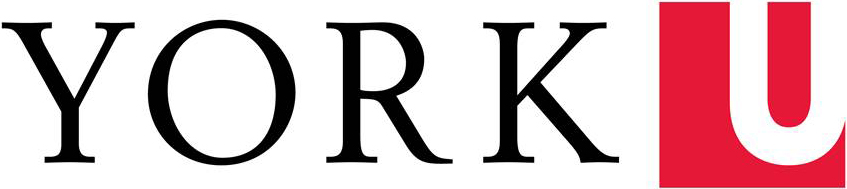Best practices and advice on elements to consider to ensure that all can participate and engage in the creation of multimodal material.
Many of the resources provided here are drawn from York University's Teaching Commons, York University Libraries' Accessibility Services, and Student Accessibility Services.
Media Creation Lab Quick Links
A Basic Checklist for Multimedia Accessibility
Adapted from Accessibility Toolkit (2nd edition)
Recommendations for Instructors
- Offer Options for Completing Student Work
- Providing your students with choices in how they demonstrate their learning can positively affect their commitment and motivation, allowing them to draw upon their strengths, and meet their personal learning needs.
- Provide Content in a Variety of Ways
- Making course content accessible through a variety of means often translates into a curriculum that presents information in multiple formats and media at the same time, provides multiple pathways to the same objectives, and multiple ways to engage (with) students (Meyer & Rose, 2002).
- Recognize the Limitations of Technology
- "Although technology can provide more efficient instruction, it does not necessarily provide more effective instruction” (Morrison, Ross, Kalman, & Kemp, 2013, p. 224).
Using Accessibility Features in Common Software Tools
- Small and Pragmatic Steps to Support Accessibility Online
- An article and short video demonstrating accessibility elements of common word processing and presentation software (Word, PowerPoint)
Work with us!
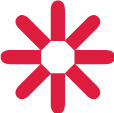
Upcoming Workshops

Get In Touch
Unless otherwise noted, all content on this site is available under a Creative Commons-Attribution 4.0 License