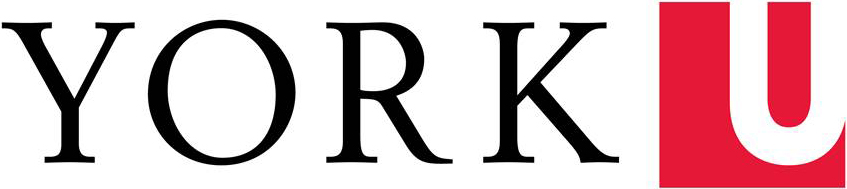How bookings work
- Become a member by taking our orientation course. Users must follow our booking policy and safer space policy. Groups are welcome but consider space-limitations and nearby workspaces. Non-booking group members must sign-in with staff.
- Use the Book buttons to book studios and workstations for up to 5 consecutive hours, VR rooms for up to 2 consecutive hours, or Gaming Lab for up to 1.5 consecutive hours.
- Wait for email that approves or declines the booking (one business day).
- (If approved) Bring your YU-card to the Making & Media Creation Lab in Scott Library, Room 207 or Circulation Desk at the Markham Campus Library.
- Meet staff who guide you to the booked space.
- You must check in with staff within 30 min of the scheduled start.
- All guests must sign-in with staff and need to be accompanied by the booking patron at all times!
- (First-time visitors) Do an orientation session with staff as part of your booking.
- Create with curiosity and responsibility!
Your feedback is important to us, please contact mmcl@yorku.ca with comments or questions.
***ADVISORY***
Due to ongoing construction, the Markham Campus Library Studios are experiencing elevated noise levels. We apologize for the disruption.
MMCL Operating Hours
Scott (Rm 207)
- Sun: Closed
- Mon-Thu: 11AM-5PM
- Fri-Sat: Closed
Markham
- Sun: Closed
- Mon-Fri: 9:30AM-4PM
- Sat: 11:30AM-4:30PM
Quick Links
Media Editing Workstations: Scott Library 207
Media Editing Workstations: Markham Library 3060
Scott Library (Keele)
Note: This room has a max capacity of 3.
See the "Included Equipment" list in the following section
to see what tools are available.
Back to top
Note: This room has a max capacity of 2.
See the "Included Equipment" list in the following section
to see what tools are available.
Back to top
Note: This room has a max capacity of 2.
See the "Included Equipment" list in the following section
to see what tools are available.
Back to top
Note: This room has a max capacity of 8.
See "Included Equipment" in the following section
to see what tools are available.
Back to top
Podcasting Studio: Scott Library 203E
Podcasting Studio: Scott Library 203E


Note: This room has a max capacity of 4.
See the "Included Equipment" list in the following section
to see what tools are available.
Back to top
Markham Campus Library (Markham)
Green Screen Studio: Markham Library 3060C

Note: This room has a max capacity of 3. See the "Included Equipment" list in the following section to see what tools are available.
Back to top
Video and Photo Creation Studio: Markham Library 3060H

Note: This room has a max capacity of 3. See the "Included Equipment" list in the following section to see what tools are available.
Back to top
Group Podcasting Studio: Markham Library 3060B & 3060D


Note: This room has a max capacity of 4. See the "Included Equipment" list in the following section to see what tools are available.
Back to top
Audio and Video Production Studio: Markham Library 3060E, 3060F, & 3060G

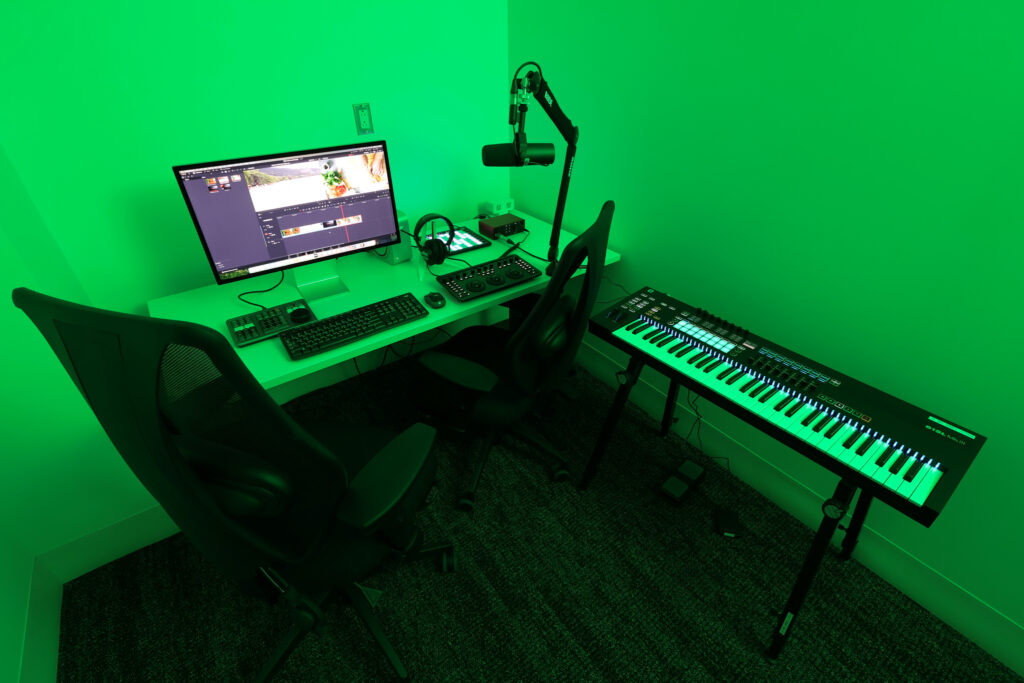

Note: This room has a max capacity of 1. See the "Included Equipment" list in the following section to see what tools are available.
Back to top
VR Rooms (Keele Campus)
Note: These rooms must be used for VR experiences or producing artifacts for VR experiences. If you experience any dizziness or discomfort while viewing VR content, quit the experience and remove the headset immediately.
Back to top
VR Rooms (Markham Campus)
Note: These rooms must be used for VR experiences or producing artifacts for VR experiences. If you experience any dizziness or discomfort while viewing VR content, quit the experience and remove the headset immediately.
Back to top
Note: This room has a max booking capacity of 6 people. Up to 3 games may be borrowed per booking. See available consoles and games below.
The Markham Campus Library Gaming Lab supports research, teaching, and learning for all York University faculty, staff and students and provides balance to academic life through play and social connections outside of the classroom.
We adhere to the AnyKey Code of Conduct and require all players to take the GLHF Pledge.
Back to top
Visualization Studio MK3050
(Markham Campus)

Note: This room has a max booking capacity of 6 people.
The Markham Campus Library Visualization Studio provides a large high-resolution display in a flexible and fully equipped room. Students, researchers, and instructors may book the room for a variety of applications, including but not limited to immersive classroom visits, collaborative research projects with large amounts of data analysis and visualization, or exhibiting digital or multimedia creative projects.
Back to top
VR Rooms (Keele Campus)
Scott Library 203E & 203G
Note: These rooms must be used for VR experiences or producing artifacts for VR experiences. If you experience any dizziness or discomfort while viewing VR content, quit the experience and remove the headset immediately.
Top of tab
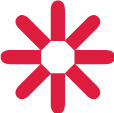
Upcoming Workshops

Get In Touch
Unless otherwise noted, all content on this site is available under a Creative Commons-Attribution 4.0 License