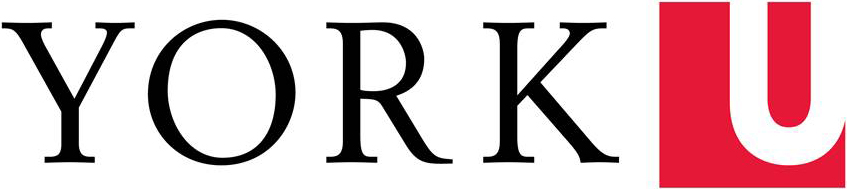Who can borrow a laptop?
All York University currently registered students, faculty, and staff who are library users in good standing (i.e., no outstanding fines or liabilities over $25.00) may borrow a laptop.
How many laptops are available and what kind are they?
Currently there is one laptop that may be borrowed at the Steacie Science & Engineering Library on the Keele campus and five at the Leslie Frost Library on the Glendon campus.
Leslie Frost Library laptops: 14" Dell Latitude 5440 with 1.90 GHz 13th Gen Intel® Core™ i5-1350P, 16 GB RAM and Intel Integrated Graphics
Steacie Science & Engineering Library laptops: 11.6-inch MacBook Airs with 2.2GHz Intel Core i7 processors, 8GB RAM, Intel HD Graphics 6000, and 120GB flash storage.
When, where and for how long can I borrow a laptop?
Laptops are available on a first come, first served basis: it is not possible to reserve them. You can, however, check availability by searching for the title “Laptop computer” or “MacBook” in the catalogue.
Laptops may be borrowed for up to 24 hours at a time.
Renewals: Laptops may be borrowed again by a patron, if there is another one available. If there are no other laptops available, the patron will have to return the laptop they have used, and wait thirty (30) minutes after its return to sign it (or another laptop) out again.
The laptop must be returned in person to the circulation desk.
What’s available on the laptops?
Steacie laptop software: Mozilla Firefox, MS Internet Explorer, MS Office (including Word, Excel, PowerPoint,)
Frost laptop software: Microsoft Edge, Microsoft Access, Microsoft Excel, Microsoft PowerPoint, Microsoft Publisher, Microsoft Word, Google Chrome, Antidote, PDF-XChange.
The browsers cannot be re-configured by users and no personal software may be installed onto the borrowed laptops.
What are my responsibilities?
As a registered laptop borrower you are responsible for following the guidelines outlined here, for complying with the terms and conditions to which you agreed when borrowing the laptop, and for respecting any relevant Libraries and University policies and regulations.
You must return the laptop and any peripherals on time (and in good condition) or accrue the Reserves fine rate of $5.00 per day/or any part thereof to a maximum of $100.00.
Who is responsible for theft or damage?
As borrower of a laptop, you will be responsible for any damage to the laptop or for its theft. For your own security, please do not under any circumstances leave a laptop unattended. You are responsible for the full repair or replacement cost for the laptop checked out to you (up to $750.00 for Steacie laptops; up to $1800 for Frost laptops), and the replacement cost for damage to peripheral equipment, which will be the cost of replacement, plus associated service fees.
What exactly happens when I borrow a laptop?
When you come to the circulation desk to borrow a laptop, you will be asked to provide a library card. For York students, your YU-card is your library card. Staff will scan your library card, and see if you have been registered to use laptops, and if it is still current. If it is, they will sign out a laptop to you (with peripherals). If it isn’t, you will be required to sign a “York University Libraries Laptop Lending Agreement Form.” This agreement will be kept on file, and they will enter a note in your library account stating that you can sign out laptops, so that you will only be asked to fill in the form once.
Laptops can only be checked out by current York students, faculty, and staff in good standing with York University Libraries (i.e. no outstanding fines of more than $25.00). York students must present their YU-card, no exceptions. Faculty and staff, in the absence of a YU-card, may present a current library card and an additional piece of photo ID (e.g., a driver’s license), no exceptions.
Once you have completed and signed our “York University Libraries Laptop Lending Agreement Form”, we will sign out the laptop to you.
Before the end of your loan period, you must return the items that you have signed out to the circulation desk in person. The staff there will ensure that all components have been returned, and that they are intact.
If everything is intact, the laptop will be checked in through the library circulation system.
If the laptop or its peripherals are damaged, or if parts are missing, your library borrowing privileges will be suspended and you will be charged for the repair or replacement of the laptop plus associated service fees.
If the laptop is not returned, sanctions will be applied in accordance with the Libraries Laptop Computer Loans Policy: your library borrowing privileges will be suspended, you will be charged for the full replacement cost of the laptop ($750.00 or $1800), and you will be subject to the York University policy on payment of tuition and other fees.
What do I get when I borrow a laptop?
Each laptop is equipped with: a power cord and or an AC adapter and a carrying case.
How do I sign on?
If you require network access you will need to sign on using your Passport York credentials. No sign-on is required to access: MS Office.
Passport York sign-on: allows access to the Internet (including library databases)
Please note that logging into the Frost laptops requires connection to the York server and Passport York sign-on. Login is disabled off-campus.
Where’s the mouse?
Computer mice will not be distributed with the laptops; instead, borrowers are expected to have some skill in using a track point or a touch pad.
Can I plug in the laptop?
The laptops will be charged out together with a power cord. Borrowers are encouraged to use the power cord as the Libraries will not guarantee that there is any power in the battery at time of lending. Do not attempt to plug in a laptop with your own power adapter, as this will damage the battery and the laptop.
How do I print files?
Laptops borrowed from the Libraries are able to print to the network printers in the Libraries (if one has signed on with this option). The specific steps involved in printing a document will vary depending on what program you are using.
How do I save files?
Use a USB flash drive or personal storage space (e.g. Dropbox, Google Drive, etc.) to save your files.
Remember to remove any of your saved files and any and all personal information from the laptop hard drive, browser cache, and browser history before returning the laptop. The library is not responsible for any lost data files or clearing the browser history and cache.
Please note that the Frost laptops are reset after shutting down.
What if I need help?
You are expected to be self-directed in your use of the laptops. It is assumed that you will be familiar with the MS Windows or Mac operating system and with the MS Office suite.
Hardware problems should be directed to circulation desk staff who will contact Library Computing Services or Glendon Information Technology Services if needed.