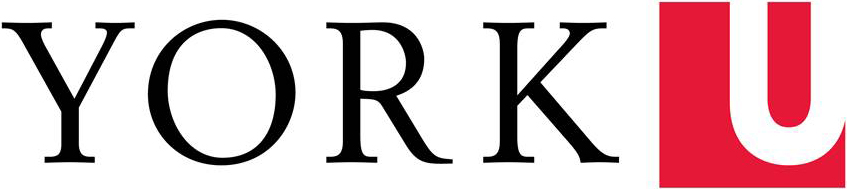The Scopus database automatically assigns a Scopus profile to authors who have publications indexed in the database. A Scopus profile links to a unique Scopus ID assigned to an author to help identify and link the author's publications. The author profile also allows you to track your publications, view citation metrics, locate your co-authors, and get an overview of your research activities. The Scopus ID can also be linked to your ORCID so your publications can be imported into your ORCID profile.
If you have several publishing name variants or have changed affiliation (including concurrent affiliations), your publications may be fragmented with a number of different Scopus IDs that the database has created for you. If you have multiple Scopus IDs, it is important to report this to Scopus so that your author details are up to date, and your publications and author metrics are correctly attributed to you. Maintaining a Scopus profile will allow your DAY profile to be populated with the most up-to-date publication and grant information.
Updating Your Scopus ID
- Look up your Scopus ID
- Go to the Scopus database.
- Select the "Authors" search tab and enter your last name and first name. The results will display matching author profiles.
- If you don't see an appropriate author match, it may mean that you don't have any publications indexed in Scopus. If this is incorrect, please contact metrics@yorku.ca.
- Check your author details
- Click on the author's name to view the complete author profile page. On the profile page, check that your author details are correct, your institutional affiliations are listed, and the publications linked to the profile are correct. Note: only publications indexed by Scopus will be listed. Publications cannot be manually added to a Scopus author profile or the Scopus database.
- Sign in or create a Scopus account
- To make changes, you will need to sign in or create an account with Scopus in the top right corner. This will allow you access to the Scopus Author Feedback Wizard.
- Link your ORCID to Scopus ID
- In your author profile, select "Connect to ORCID" at the top of your profile. You will be prompted to login to ORCID. Follow the associated steps to make the connection.
- Correct and submit changes
- Edit an author profile
- On the author results page, select an author to bring up the author profile page. Click "Edit profile."
- You can review and make changes to your author details by selecting your preferred name and current affiliation (these are generated by your publications' author details) and removing any documents that are not correctly attributed to you in the "Documents" section.
- Once your edits are made, select "Review request" to submit your changes. Scopus will send you an email about the requested change.
- Merge author profiles
- On the author results page, select two or more author profiles to merge and click on "Request to merge authors." Confirm the author profiles and their associated publications in the "Documents" section and click "Review request." Then click on "Submit request." Scopus will send you an email about the requested change and update you when the request is accepted.
- Edit an author profile
- Check if corrections are made
- In a few weeks, return to Scopus and search for your name. Check if the corrections and changes are made.
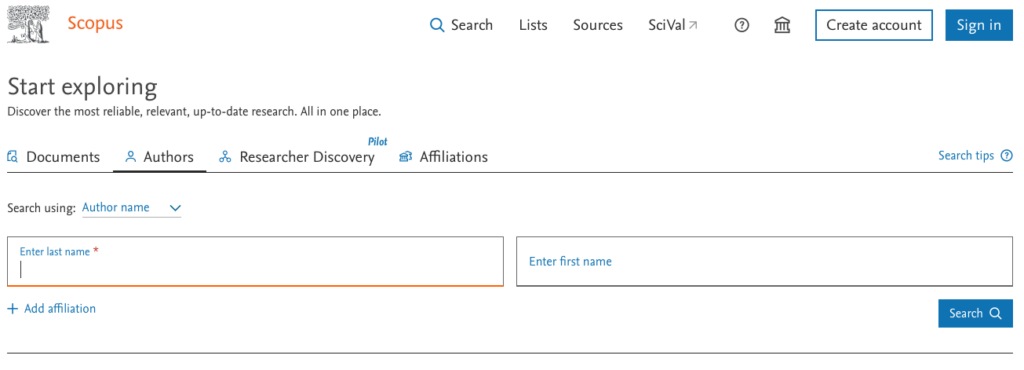
Need help? Contact metrics@yorku.ca.