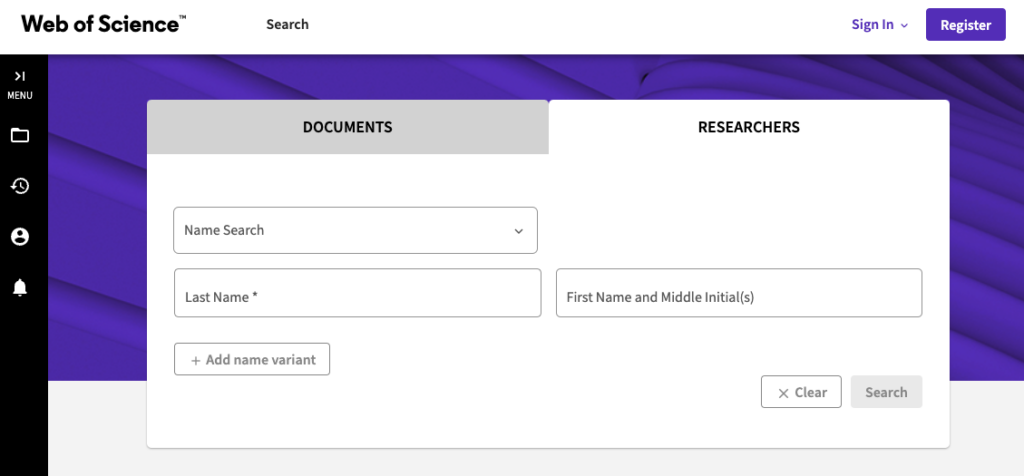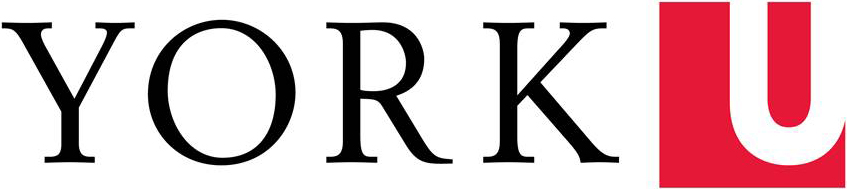Researcher profiles in the Web of Science database can be created in two ways: 1) researcher profiles are automatically created for authors of publications indexed in the data, or 2) users can create their own profiles. The Web of Science researcher profile connects to an assigned unique researcher identifier called ResearcherID and allows you to track your publications, citation metrics, and peer review work. To further distinguish you as a researcher, you can add your primary affiliation to your ResearcherID (even if you have yet to publish with the affiliation).
If you have several publishing name variants or have changed affiliation (including concurrent affiliations), your publications may be fragmented with a number of different ResearcherIDs that the database has created for you. If you have multiple ResearcherIDs, it is important to report this to Web of Science so that your author details are up to date, and your publications and author metrics are correctly attributed to you. Maintaining a Web of Science profile will allow your DAY profile to be populated with the most up-to-date information.
Creating and updating your ResearcherID profile
- Check if you have an existing ResearcherID created for you by Web of Science
- In Web of Science, select the "Researchers" search tab and enter last name and first name. The results will display matching author profiles. These profiles may be automatically generated for you in Web of Science if you have publications indexed in the database. If you don't find a matching profile, you can register for one using the instructions starting at step 3.
- Check your author details
- In the results, click on the author's name to view the complete author profile page. On the profile page, check that your author details are correct, your institutional affiliations are listed, and the publications linked to the profile are correct. Note: only publications indexed by Web of Science will be listed.
- Claim your author record
- On the author profile page, click "Claim my record" on the right and sign in or register for a Web of Science account.
- If you don't find a matching profile, simply register for an account using the "Register" button on the top right. You have the option to create a register a new account using your ORCID login. Click on the green iD icon at the bottom of the form and sign in to your ORCID. The following steps will also apply.
- Web of Science will prompt you to review and select matching publications with your name. Select your publications and click "Submit."
- Add your institutional affiliation
- On the left side menu, expand the menu and select edit "My researcher profile."
- In the popup menu, enter "York University" under "Primary Organization." This will display your institutional affiliation even if you haven't published with it yet.
- Correct and submit changes
- Remove incorrect publications
- On the author profile page, click "Remove publications" at the top of the profile page.
- Select publications incorrectly attributed to the profile and click "Remove."
- Click "Next: Correction Summary." On the Author Record Correction Form, answer "How are you connected to this author?" and submit the correction. A confirmation email will be sent to you.
- Merge author profiles
- If there are more than one author profiles listed for you in Web of Science, select the correct author profiles and click "Merge Records" at the top of the results.
- You will be prompted to review the records and remove any incorrect publications attributed to you. On the Author Record Correction Form, answer "How are you connected to this author?" and submit the correction. A confirmation email will be sent to you
- Remove incorrect publications
- Check if corrections are made
- In a few weeks, return to the Web of Science and search for your name. Check if the corrections and changes are made.