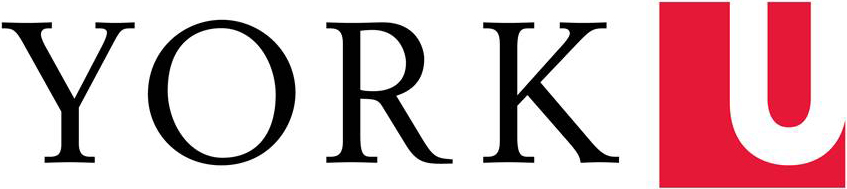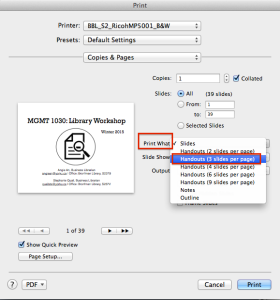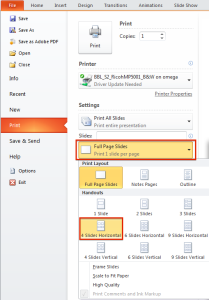Did you know that when you're on-campus you can send print jobs to the Bronfman Library's printers from your laptop using a program called WebPrint?
WebPrint is a great program that offers students the convenience of being able to print directly from their laptops; however, there are some known issues with WebPrint.
Major Known Issues:
- WebPrint does not work well with certain versions of Safari.
- Our workaround? Use Firefox or Chrome when sending your print jobs from WebPrint.
- Students experience problems printing PDFs directly from an internet browser.
- Our workaround? Download the PDF and open it using an application like Adobe Acrobat and print from within the program.
- Students are unable to print double-sided using WebPrint.
- Our workaround? Sign-in to a library computer workstation, select double sided printing, and send your print job to our printers.
- Students are unable to print multiple Powerpoint slides on one piece of paper
- Our workaround? Use the following instructions for printing multiple Powerpoint slides on one page (instructions for Mac & PC users).
Instructions for Macs
(1) On your computer, press ⌘+P to pull up the print dialog box.
(2) Click the arrow in the "Print What" section and select how many slides you would like on each page:
(3) Once you select the amount of pages, then click on the arrow beside "PDF" on the print dialog box. From here you can save your document as a PDF.
(4) Send the saved PDF to WebPrint instead and you'll be able to print multiple slides per page.
Instructions for PCs
(1) On your computer press CTRL+P to pull up the print dialog box.
(2) Click on the down arrow beside "Full Page Slides" and select the number of slides you'd like to print on each page.
(3) Once you select the amount of pages, then click on the arrow beside "Printer" on the print dialog box. Select "Adobe PDF" and click "Print" and this will save your document as a PDF. 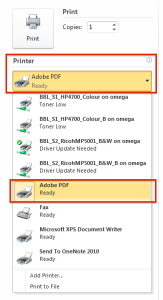
(4) Send the saved PDF to WebPrint instead and you'll be able to print multiple slides per page.
If you ever experience any issues sending documents to the Bronfman printers with WebPrint, please let our reference or circulation desk staff know right away. We're always happy to help you out!