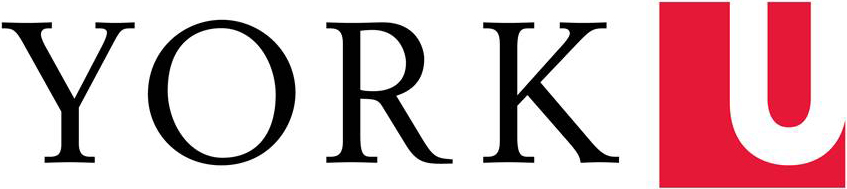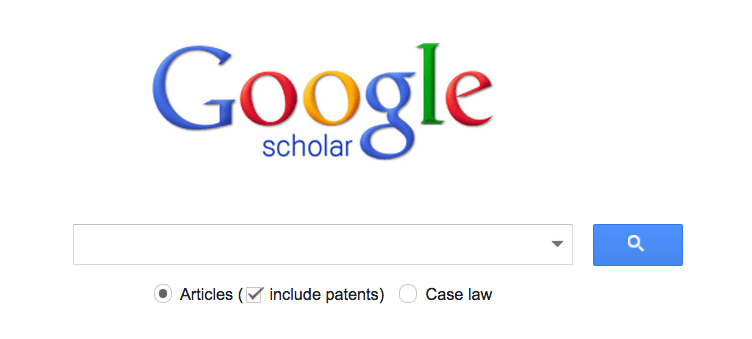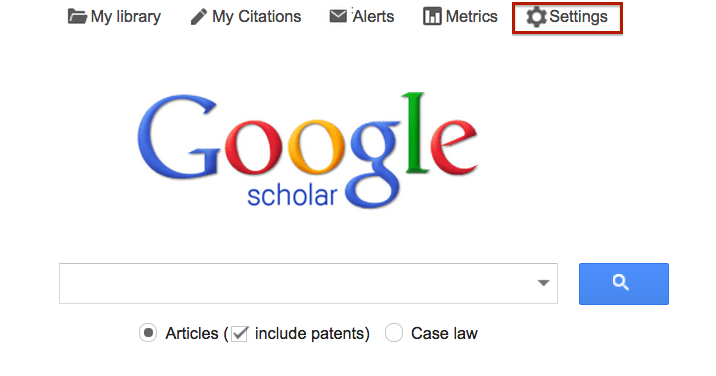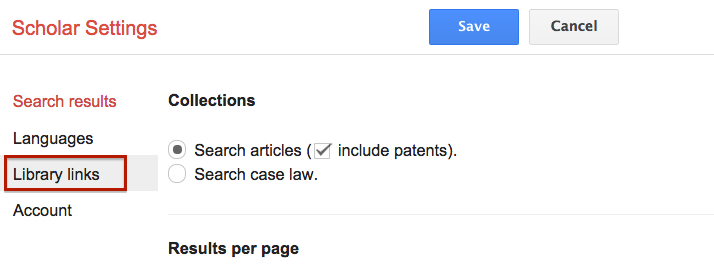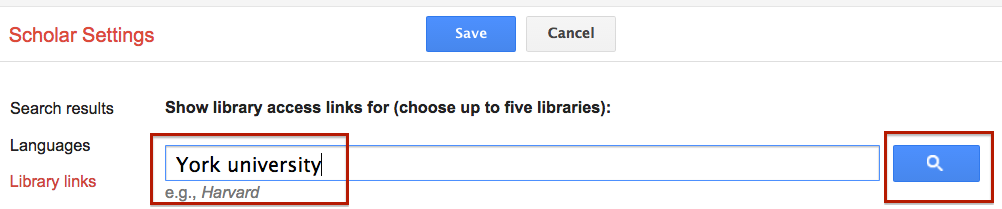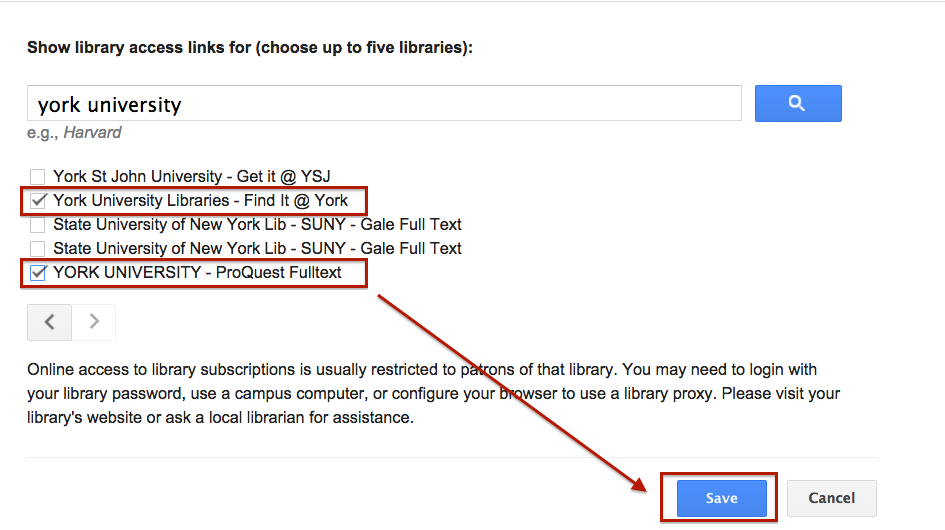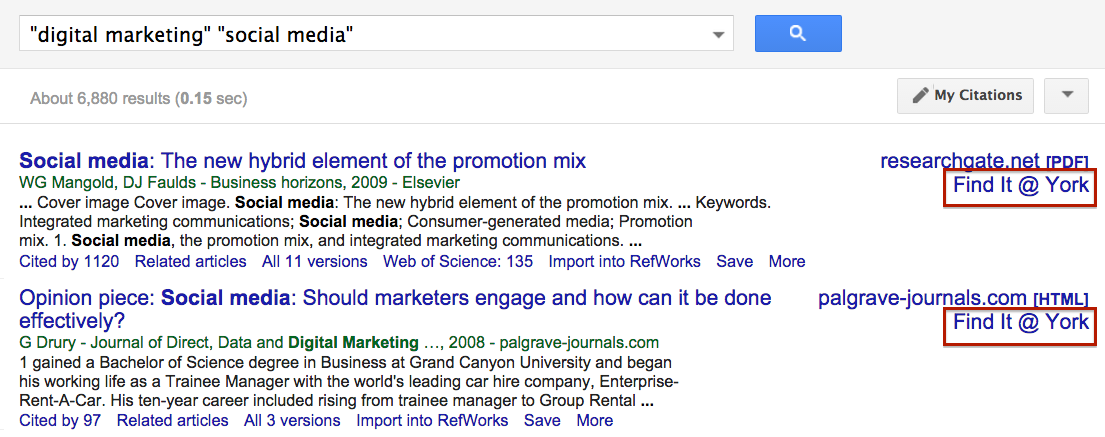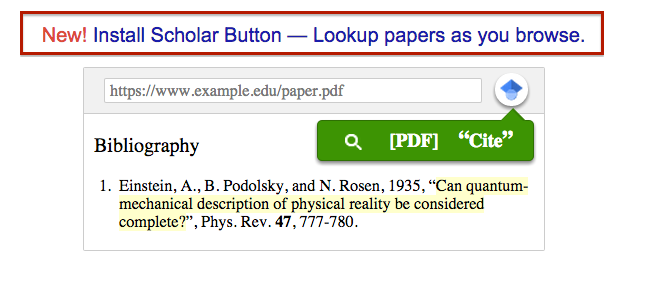Do you naturally gravitate towards Google when you start your research for an assignment? While I recommend using more than just Google for your research, there is one tool that Google offers that can be particularly useful.
This tool is called Google Scholar and in 2013, Sophie Bury wrote a very detailed blog post outlining some of the useful search features of Google Scholar and how to leverage it for finding scholarly journal articles.
As a follow-up to Sophie's article, I’m going to show you how to set your Google Scholar preferences on your home computer, so that you can always remain logged in and be able to click through York’s subscriptions for various article databases.
Step #1: Go to Google Scholar.
Step #2: Click on Settings.
Step #3: Click on Library Links.
Step #4: Type York University into the search bar and click the search button.
Step #5: Scroll through the list of results and select York University Libraries - Find it @ York and York University - ProQuest Fulltext. Then click Save.
You have now successfully saved your Google Scholar preferences!
The next time you search Google Scholar, you will see the Find it @ York link on the far right-hand side of your search results webpage:
By clicking on the Find it @ York links, you will be taken to York's subscription to a specific journal article. This will keep you from seeing notices that will ask you to pay for articles.
While setting your Google Scholar preferences, you should also download the Google Scholar button for your browser. You'll see the link for downloading this browser extension on the homepage of Google Scholar:
By installing this browser extension, you'll be able to access Google Scholar no matter what webpage you're on! Just click on the blue Google Scholar button in the right-hand side of your browser and a dialog box will pop-up that let's you search Google Scholar:
After inputting your search terms, you'll be able to see a list of relevant results. You can then click on the links and be taken directly to the article. You'll also notice that the handy Find it @ York button appears in the Google Scholar browser extension:
Let us know if the above tips improve your searching experience with Google Scholar. If you need help using this resource or anything else, feel free to contact us -- we're always happy to help you out!